Advanced website / multiple webpages to PDF conversion
With a business license you can make use of our easy-to-use regular website to PDF conversion page, but you can also request to take advantage of more advanced features, which are described here. With a few simple clicks you can choose which website or which webpages to convert and we'll then create a PDF in the background for you. This process is called batch conversion and it uses the conversion options (such as page size and orientation) that you select in our members area.
Features
- Convert one or more websites to PDF in one go.
- Select multiple webpages and convert them to PDF at the same time.
- Receive a ZIP file with each webpage you turned into PDF.
- Use many options to control the PDF layout such as page size, orientation and header & footer.
- Apply watermarks or stamps on the PDFs.
- Protect and encrypt the PDFs you create.
Usage
The advanced screen below is the one that you will see in our members area.
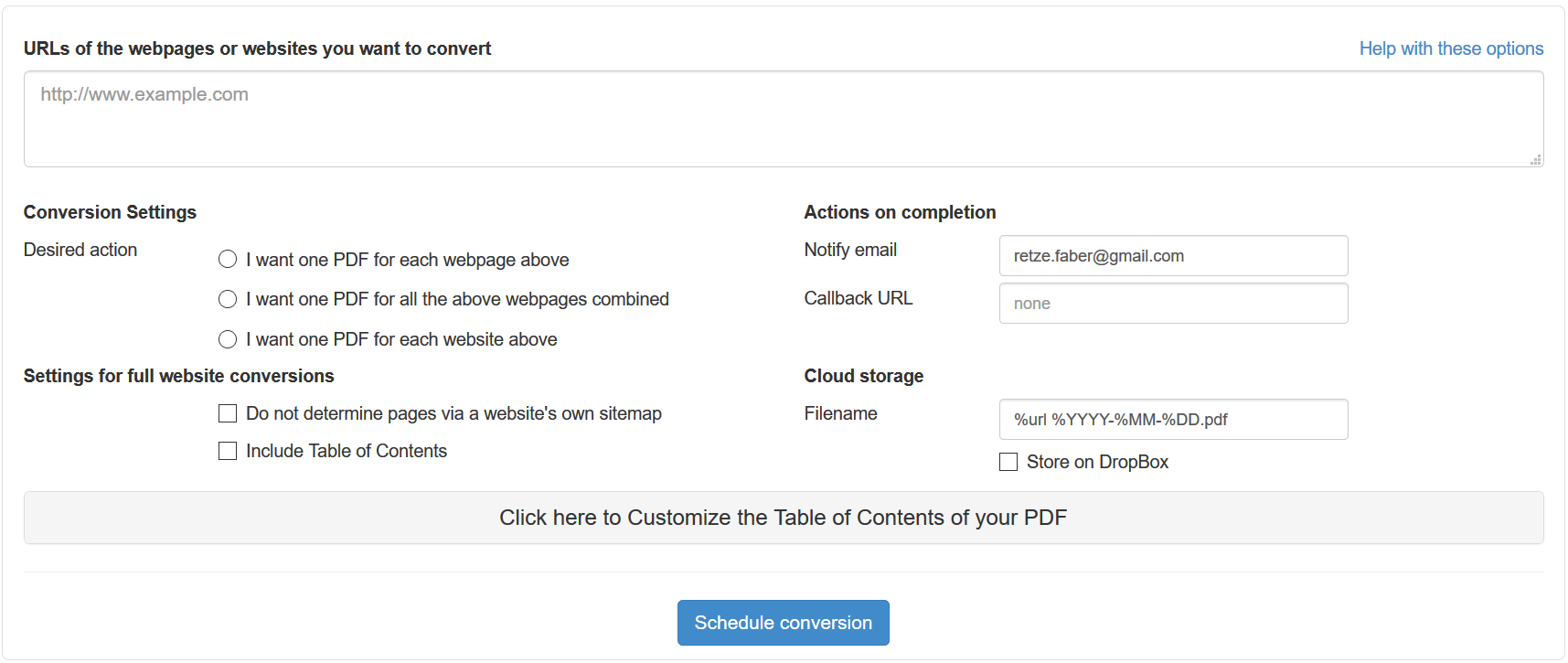
You just execute the following steps.
- Enter one or more websites or webpages that you want to convert
- Select how you want the conversion done
- Select how you want to be notified or if you want the result saved to the Cloud (optional)
- Schedule the conversion and wait for the result!
Settings
Below is an explanation of the settings that you can use in the screen above. Besides these settings there are a lot of other settings that you can set and save in the members area that determine the layout of your PDF. These are explained in our general documentation as they also apply to our other tools.
Desired action
You choose from three different ways that you want to mass convert your webpages or websites.
- I want one PDF for each webpage above: choose this if you want to convert many webpages and want to have one PDF for each of those webpages.
- I want one PDF for all the above webpages combined: choose this if you want to create one large PDF from a number of different webpages combined.
- I want one PDF for each website above: choose this if you want to convert one or more entire websites to PDF. We will then generate one large PDF for each website that you've entered.
Settings for full website conversions
If you're converting websites (instead of individual webpages) then you may want to look at the following.
- Do not determine pages via a website's own sitemap: choose this if you're certain that the website's sitemap is not correct and you want us to crawl the website instead. Please be aware that usually a sitemap is more reliable since the owner of the website will know which pages are really relevant from the website and will therefore include those in the sitemap.
- Include Table of Contents: choose this if you'd like to have a table of contents at the beginning of your document.
Customizing the Table of Contents
If you want to have a table of contents at the beginning of your document, then this is possible for full website conversions. The default table of contents will include a line per webpage with the page number at which you can find it in the PDF.
You can customize the template of the table of contents layout, the header and the footer of the table of contents. You can use standard HTML to do so. Please take the following things into consideration:
- The template always requires a table with one table row for the table of contents. This template will be expanded to as many rows as there are webpages in your website.
- You can use the following tags in the table of contents template:
- %url: the url of the webpage
- %title: the title of the webpage
- %page: the page number in the PDF
- %romanpage: for the header and footer you can have roman page numbering
- You should know that we can NOT link to other pages in the PDF from the table of contents at the moment.
Actions on completion
When the conversion process is complete we can notify you in a number of ways.
- Notify email: fill in your email address if you want to receive an email when your conversion has been completed. We will then send you an email with the link to the location where you can download the PDF.
- Callback URL: fill in the location of a script, if you want us to POST the results (and the download location) when the conversion has been completed. Please refer to the batch API documentation for details.
Cloud storage
We can automatically store the PDFs we create with this process in the Cloud so you don't have to download it yourself. Currently we support Dropbox only, but other cloud services are on our to-do list.
- Filename: fill in the filename mask that you want us to use for the resulting PDF. This allows you to create a useful filename for storage in the cloud and also to monitor the job. You can use the following shortcuts to form your filename:
URL related: %url will be replaced by the URL of the webpage and %domain will be replaced by the domain of the webpage
date and time related: the following fields can be used to capture pieces of the date of submission: %YYYY (year), %MM (month), %DD (day), %hh (hour), %mm (minute) and %ss (second) - Store on Dropbox: Check this if you want to have the results stored on your Dropbox automatically. You will need to authorize our Dropbox App once to allow us to do so.
Limitations
In order to protect our systems and our other customers from servers being overused, we have the following default limitations. These limits can be lifted on request, but a surcharge will apply. Please inquire for a possible upgrade of your license.
- You can submit a maximum of 1 website or 500 webpages at a time
- If you want to convert an entire website, then it must have a maximum of 500 webpages
- When a website has no sitemap, we crawl a maximum of 5 levels deep and up to 2000 pages
Get A License!
- Converts entire websites
- Also does batches of webpages
- Many conversion options
- Easy to use
